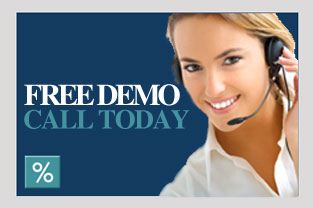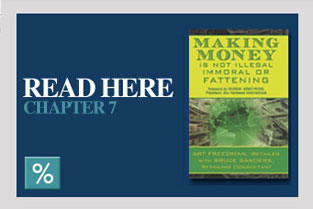Here are some insider hints and tips just for Margin Master Users to help you maximise your returns.
1. Rounding
Lets look at the effect rounding can have on your bottom line!
Go to “Store Velocity” and click on “B” and “C”
Go to “Rounding” and choose the rounding scheme you would like from the selection or create your very own rounding scheme
Go to “Future Price” and click “Current price” and then click “apply”. In a matter of seconds all the B and C velocity items in your store are rounded.
Click on Camera and save this as a strategy.
Double click the column heading “Impact” twice and you can view in descending order the products that will generate the most gross profit by using rounding.
If there are products you do not wish to round you can simply move them to a Custom Group as shown in training.
Make sure you look at “Summary Information” to view how many price changes there are and also how much extra gross profit euro you would have at the end of the year and on a month by month basis based on the same number of sales as last year.
To view which department or Class of products would generate the most gross profit euro then click “Tools” and “Show Implementation Plan”
2. Products under €5 with a margin less than 40%
Click on “Price Selection” and in “Current Price” click “IS < THAN” and manually input “5” and click “Refresh data”. This will show you all the products in your store under €5.
Click “More Selections” and in “Margin” click “IS < THAN” and manually input 39%. This will show you all the products in your store under 5 euro and with a margin of less than 39%. As the price tracks down we concentrate more and more on Gross Margin % whereas as the price tracks up we concentrate on gross profit euro.
We now have one of two options.
If you want to increase all of these items to 45% margin and set a strategy so they always maintain 45% margin. Go to “Future Price” and click “??? Margin” and manually input 45% and click “apply” Click on the camera and this has now set a strategy that these products will always maintain 45% margin.
3. Products under €10, that we have in stock, that we sold less than 12 in last 12 months
Here we are viewing products below an important price threshold, but are blind items as we are only selling less than 12 and we carry > 6 in stock which is a cost to the retailer.
Click “Price Selection” and in “Current Price” click “IS < THAN” €10.
Click “More Selections” and in “Last 12” click “< 0” and manually input “12” and click “Refresh Data”
In “On Hand” click “< 0” and manually input “6” and click “Refresh Data”.
If you would like to increase the margin on these items by 3% for example to cover expense of carrying this product then
Click “Future Price” and click “Current price” and click “Plus 3%”. If you also want the products rounded make sure rounding is clicked on.
4. Products with no sales in last 12 months but we have in stock
Click on “Basic Selection” and in “Store-Vel” click on “X”. This will show you all the products in your store with no sales in last 12 months.
Click on “More Selections” and in “On Hand” click “> 0” and click “ok” and click “Refresh Data”. We can now see all the products in your store with no sales in last 12 months but where there is stock.
To send to excel, click on Print icon and click on “excel”. Within excel you can then multiply the amount in stock by the current price to view the cost of the products you have in stock but have not sold in the last 12 months.
5. Analyse you Sitting Margins by overall Store and by any selection you may choose be it by department, class, product group, velocity, price threshold, margin class etc.
Click on “One Click” and click on “Profit Analyzer”. Under sitting margin you can see the Current Sitting Margin in your Store. You can also view the Future Sitting Margin if you apply the strategies you created.
You can also view where the Gross Profit Euro are coming from in your business by Item Price Thresholds. You can see what Gross profit percentage is coming from items within a particular price threshold such as under €5 or between €5 and €10.
To view Sitting Margin for a product selection of your choice e.g department. Click “Basic Selection” and click the department you wish to view. Click on the green $ icon. This will show you the profit analyzer function for the products you have selected.